Managed WordPress hosting has become the backbone of modern website management. It provides automatic updates, built-in caching, expert support, and performance optimization — freeing creators and businesses from the complexity of server maintenance.
But here’s a hard truth: managed hosting doesn’t mean fully managed protection. Even premium hosts can’t safeguard you from every vulnerability, human error, or plugin conflict. A single exploit or corrupted update can wipe out months of work if you don’t have a proper backup and security strategy in place.
In 2025, with cyber threats, plugin vulnerabilities, and AI-driven attacks increasing, smart website owners treat backups and security as part of their daily workflow, not an afterthought.
This guide dives deep into:
- Why backup and security management still matter on managed WordPress hosting
- How to set up automated, layered backups
- Core security protocols every WordPress site needs
- Real-world tools and workflows used by pros
- How to audit, monitor, and recover after a breach
Why Backups and Security Still Matter on Managed WordPress Hosting

Managed hosts like WP Engine, Kinsta, SiteGround, and Cloudways do handle server-level safety — but they can’t protect your site from human mistakes, malicious plugins, or design changes gone wrong.
Here’s why backups and active security matter even on “managed” plans:
- You’re still responsible for your data.
Managed hosting includes automated backups, but you may not control retention periods or storage locations. Some hosts keep only 14–30 days of backups — not enough for long-term insurance. - Security threats evolve faster than hosting patches.
WordPress powers 40%+ of the web. That makes it a hacker magnet. Even managed hosts can’t instantly block every zero-day vulnerability. - Plugin and theme conflicts happen.
You might install an update that breaks your checkout page or removes a widget. Without versioned backups, rolling back instantly is impossible. - User errors are inevitable.
Accidentally deleting a post, resetting a plugin, or overwriting your database can cause massive data loss.
Bottom line:
Managed hosting gives you a shield — but without a personal defense strategy (backups + security workflow), your website is still exposed.
Building a Rock-Solid Backup Strategy
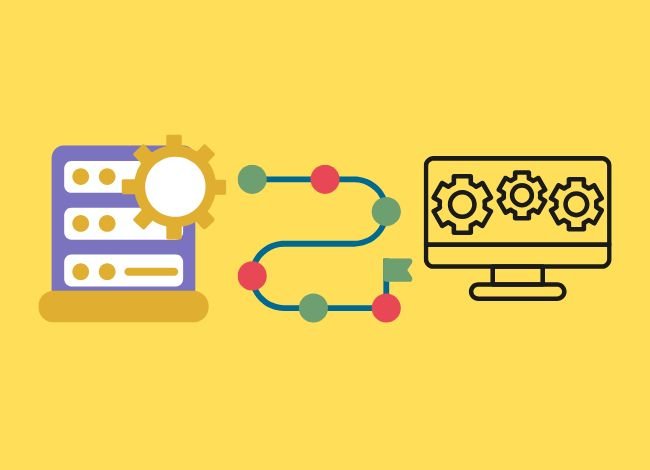
1. Understand What a “Full” Backup Really Means
A WordPress site consists of multiple components. Missing even one can render your backup useless.
Your backup should include:
- The WordPress core files (framework and system structure)
- The database (posts, users, orders, settings, etc.)
- The wp-content folder (themes, plugins, uploads)
- The wp-config.php file (site settings and credentials)
- The .htaccess or nginx.conf file (rewrite and security rules)
Many site owners assume their host handles all this — but some hosts only back up the database or files, not both.
2. Choose a Backup Frequency That Matches Site Activity
Ask: “How much data am I willing to lose if things go wrong?”
That’s your backup frequency rule.
| Site Type | Recommended Backup Frequency |
|---|---|
| E-commerce or Membership Sites | Hourly or real-time |
| Active Blogs | Daily |
| Corporate or Informational Sites | Weekly |
| Development or Portfolio Sites | Weekly or before major updates |
For WooCommerce or LMS sites, a missed order or progress log could cost revenue. For high-volume stores, consider incremental real-time backups, which save only changes instead of duplicating the entire site.
3. Off-Site Storage and Versioning
Never keep your backups only on the same server. If the host fails or is hacked, you lose both.
Use at least one off-site copy — Google Drive, Amazon S3, Dropbox, or remote SFTP.
The 3-2-1 rule applies here:
- 3 total copies of your data
- 2 on different storage media
- 1 off-site
Most reliable backup plugins (like UpdraftPlus, BlogVault, or Jetpack VaultPress) allow automated off-site backups with encryption.
4. Automate but Verify
Automation saves time, but don’t assume it’s working. Set a reminder to test a restore monthly on a staging environment.
This ensures:
- Your backups aren’t corrupt
- All files and database tables restore correctly
- Plugins/themes remain functional
A backup that hasn’t been tested is a backup that doesn’t exist.5. Retention and Rotation
Keep at least 30 days of rolling backups, or more if your business depends on archives (e.g., eCommerce orders).
Most managed hosts let you configure retention manually. For extra resilience, use incremental backups that store changes efficiently, reducing storage costs.
Securing Your Managed WordPress Environment
1. Update Intelligently
Automatic updates are great — until they break something. Use staging environments to test before applying updates to your live site.
- Enable core auto-updates, but handle plugin/theme updates manually after testing.
- Always back up before any update cycle.
Some managed hosts (like Kinsta and WP Engine) provide a one-click “safe update” feature that runs visual comparisons post-update.
2. Strengthen Login Protection
Most WordPress breaches start at the login screen. Strengthen yours with:
- Two-Factor Authentication (2FA) — via Google Authenticator or WP 2FA plugin.
- Limit Login Attempts Reloaded plugin — blocks brute-force attempts.
- Disable XML-RPC if not needed (common exploit target).
- Change the login URL using plugins like WPS Hide Login.
For agencies or multiple admins, enforce password policies using iThemes Security or Wordfence.
3. Use SSL and HTTPS Everywhere
Most managed hosts provide free Let’s Encrypt SSL certificates, but installation doesn’t end there.
Force HTTPS across your site to prevent mixed-content issues and protect session data:
Add this to your .htaccess:
RewriteEngine On
RewriteCond %{HTTPS} !=on
RewriteRule ^ https://%{HTTP_HOST}%{REQUEST_URI} [L,R=301]
Check SSL regularly — expired certificates can block customers or destroy SEO rankings.
4. Implement File and Directory Security
- Set file permissions to 644 and folders to 755.
- Disable file editing in the admin dashboard:
define('DISALLOW_FILE_EDIT', true); - Hide the
wp-config.phpfile from public access:<files wp-config.php> order allow,deny deny from all </files> - Rename or move sensitive folders when possible (advanced users).
5. Enable a Web Application Firewall (WAF)
A WAF filters out malicious traffic before it reaches your site.
Most managed hosts include basic firewall layers, but for added safety, use services like:
- Sucuri Firewall
- Cloudflare Pro (WAF-enabled)
- Wordfence Premium
WAFs block SQL injection, cross-site scripting (XSS), and brute-force bots — before they can exploit your site.
6. Malware Scanning and Integrity Monitoring
Even with a firewall, malicious code can sneak in via vulnerable plugins.
Use automatic scanners such as:
- Wordfence, iThemes Security, or Sucuri plugin scanners
- Managed host malware detection (many do daily scans automatically)
These tools detect file changes, injected code, and unauthorized user creation.
Ongoing Maintenance and Auditing
Weekly Tasks
- Confirm the latest backup exists and is valid.
- Check for plugin/theme updates.
- Review login attempts and error logs.
- Test site speed and SSL certificate status.
Monthly Tasks
- Test a full restore on staging.
- Run a malware scan.
- Review user access and remove inactive accounts.
- Clean your database using WP-Optimize or Advanced Database Cleaner.
Quarterly Tasks
- Conduct a full security audit:
- Review file permissions.
- Reassess backup strategy.
- Verify DNS and domain registrar accounts.
- Run penetration tests or vulnerability scans.
- Rotate all admin passwords and API keys.
Disaster Recovery: How to Restore Without Panic
Even the most secure sites experience downtime, crashes, or attacks. The key is having a predictable recovery plan.
1. Create a Response Checklist
- Identify the issue (plugin error, hack, server outage).
- Switch your site to maintenance mode.
- Notify users via social media or alternate domain (optional).
- Restore from the latest known clean backup.
- Verify all site functionality (checkout, contact forms, etc.).
- Update security credentials immediately post-restore.
2. Use Staging for Recovery Testing
Never restore directly to production.
Always use your host’s staging environment first to confirm the issue is fixed.
3. Post-Recovery Hardening
After recovery, identify the breach source:
- Vulnerable plugin? Replace it.
- Weak password? Enforce 2FA.
- Outdated theme? Switch to a secure alternative.
Document lessons learned to improve future readiness.
Top Tools for Backups and Security (2025)
| Category | Recommended Tools | Highlights |
|---|---|---|
| Backups | UpdraftPlus, BlogVault, Jetpack VaultPress | Off-site encrypted storage, automated schedules |
| Security Plugins | Wordfence, iThemes Security, Sucuri | Firewall + malware protection |
| Malware Scanners | CleanTalk, MalCare, Astra | Real-time monitoring |
| Performance & Firewall | Cloudflare, Sucuri WAF | DDoS protection + SSL optimization |
| Audit Logging | WP Activity Log | Detailed record of user actions |
Pro Tip: Avoid plugin overlap (e.g., don’t install two firewalls). One solid solution, properly configured, beats stacking five.
Common Mistakes to Avoid
- Trusting host backups blindly — always keep a personal backup copy.
- Skipping restore testing — you won’t know it’s broken until disaster strikes.
- Ignoring plugin reputation — outdated or nulled plugins are the #1 cause of hacks.
- Overusing admin privileges — limit admin roles; create editors or shop managers instead.
- Not monitoring site health — use uptime monitoring tools like UptimeRobot.
- Delaying updates — every delay increases risk exposure.
FAQs
Q1. Does managed WordPress hosting guarantee total security?
No. It reduces risk but doesn’t eliminate vulnerabilities in themes, plugins, or user actions.
Q2. How long should I keep backups?
Keep at least 30 days of rolling backups. For business sites, store quarterly archives for long-term compliance.
Q3. Can backups slow down my site?
Not if you use incremental or off-site backups. Avoid saving backups on the same server.
Q4. What’s the safest plugin combination?
A single backup plugin (UpdraftPlus or BlogVault) + one premium security plugin (Wordfence, Sucuri, or iThemes Security) + Cloudflare for firewall/CDN.
Q5. Should I enable automatic updates for everything?
Enable for minor and core updates, but test plugin and theme updates first in staging.
Conclusion
A managed WordPress host gives you a strong starting point — but security and data protection are your responsibility.
A well-designed backup strategy and layered security system turn potential disasters into minor inconveniences. You’ll sleep better knowing that if your site is hacked, you can restore it in minutes — not days.
In summary:
- Automate, but verify your backups regularly.
- Use off-site encrypted storage and multiple restore points.
- Maintain continuous security monitoring with WAF, SSL, and malware scanning.
- Document your restore process — and test it quarterly.
By following these steps, you transform your WordPress setup from vulnerable to virtually bulletproof. Because in 2025, uptime and trust aren’t optional — they’re your competitive edge.



