In today’s fast-paced and competitive job market, a resume is often the first and most important impression you make on potential employers. Recruiters spend only a few seconds scanning each application, which means your resume has to stand out immediately while still looking professional. This is where a modern Canva resume template with icons can make all the difference.
Traditional black-and-white resumes served their purpose in the past, but they often fail to capture attention in a stack of dozens—or even hundreds—of applications. Modern job seekers now prefer sleek, stylish, and easy-to-read designs that highlight their skills in a clear and visually appealing way. Canva, a popular online design tool, has made this possible even for those who have no graphic design experience.
With Canva, creating a resume doesn’t just mean typing out your information—it means strategically presenting it. The use of icons, modern typography, and clean layouts helps employers quickly locate key details like work experience, skills, and education. At the same time, it allows you to showcase your personality and creativity without losing professionalism.
Throughout this article, we will explore different Canva resume styles, including professional, minimalist, and modern designs. We’ll also guide you step by step on how to make your own resume using Canva, discuss the advantages and disadvantages of these templates, and provide tips for ensuring your design passes applicant tracking systems (ATS).
Whether you are a recent graduate preparing for your first job hunt, or a seasoned professional updating your career profile, using a modern Canva resume template with icons can give you the edge you need to make a memorable first impression.
Sample Canva Resume Templates
When you search for a modern Canva resume template with icons, you’ll notice that Canva offers a wide variety of styles. Some designs are simple and minimalist, while others include bold layouts and creative elements. The right choice depends on your profession, the role you’re applying for, and how you want to present yourself. Below are some of the most popular Canva resume template styles: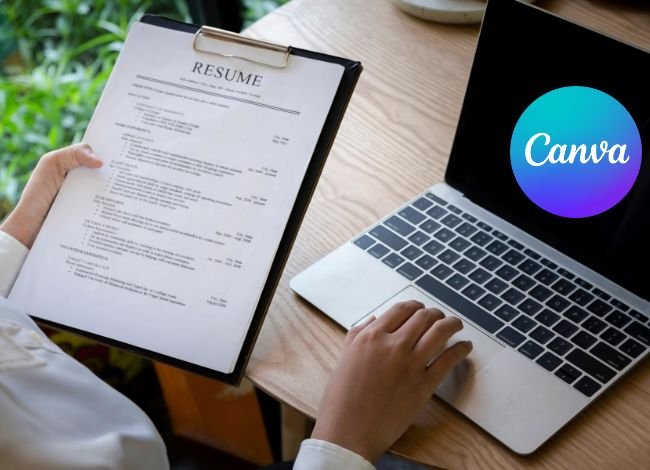
Professional Resume Template
A professional template is structured, polished, and straightforward. It’s perfect for industries like business, law, healthcare, or corporate management. These templates use clean lines, formal fonts, and subtle icons to highlight key sections such as work experience, education, and achievements. This format balances modern design with a traditional tone, ensuring it remains recruiter-friendly.
Black and White Resume Template
If you want a minimalist look that focuses on clarity, the black-and-white Canva resume template with icons is an excellent choice. The absence of bright colors makes it highly ATS-compliant and easy to read. Small monochrome icons guide the reader’s eye to different sections without adding distraction. It’s especially effective for conservative industries like finance, accounting, or law.
Gray and White Resume Template
This template adds a modern touch without being too bold. The gray-and-white palette provides contrast while maintaining a professional feel. Icons are used to organize skills, contact details, and section headers, making the resume visually balanced. This template works well for teachers, administrators, or mid-level professionals who want a neat but modern appearance.
Modern Resume Template
The modern style is more vibrant, using color blocks, bold typography, and creative icons to showcase your skills. It’s ideal for creative industries such as marketing, design, content creation, or social media management. Modern templates allow your resume to reflect your personality while still highlighting professional achievements.
Minimalist Resume Template
The minimalist Canva resume template is sleek and elegant. It uses ample white space, thin lines, and carefully placed icons to give your resume a clean look. Minimalist designs are easy to scan quickly, which is great for fast-paced recruitment environments. They’re especially suited for applicants in tech, IT, or startups, where simplicity is often valued.
Warm-Toned Resume Template
A warm-toned Canva resume with icons uses soft shades like beige, tan, peach, or muted reds. This creates a welcoming and approachable feel. Warm-toned templates are a strong choice for people-oriented roles such as customer service, human resources, teaching, or counseling. The icons here often add a friendly, creative flair without overpowering the content.
How to Make Your Resume on Canva
One of the biggest advantages of Canva is that you don’t need to be a designer to create a professional-looking resume. With its drag-and-drop editor and ready-made templates, you can easily build a modern Canva resume template with icons that highlights your strengths while staying visually appealing. Here’s a step-by-step guide:
Choose Your Canva Resume Template
Start by opening Canva and typing “resume” into the search bar. You’ll instantly see hundreds of templates in different styles—professional, minimalist, creative, and colorful. Look for templates that already include icons, since these will help you visually separate sections like education, experience, and skills. Once you find one that matches your career field and personality, click on it to begin editing.
Replace the Placeholder Content
Each Canva template comes with sample text. Replace this with your own details, including:
Your full name and professional title
Contact information (phone, email, LinkedIn)
Work experience with job titles, company names, and dates
Education details
Key skills and certifications
A short summary or career objective
Icons in Canva templates usually sit next to headings or skills lists. Make sure you update them to align with your information. For example, use a graduation cap icon for education or a briefcase icon for work history.
Optimize Your Resume Formatting
Even though Canva makes designing easy, formatting still matters. Keep these tips in mind:
Font selection: Use clean, professional fonts like Arial, Calibri, or Helvetica. Avoid overly decorative fonts.
Size and spacing: Ensure body text is readable (10–12 pt) and headers are larger (14–16 pt). Maintain consistent spacing.
Alignment: Check that all sections are aligned properly so the layout looks polished.
Colors: Stick to two or three colors at most. Too many colors can distract from your content.
Use Icons Strategically
Icons should enhance readability, not overwhelm the design. Use them sparingly:
Next to section headers (like “Work Experience” or “Education”)
To highlight skill categories
In the contact details section for email, phone, or LinkedIn
This makes your resume easier to scan and gives it a modern edge without sacrificing professionalism.
Save and Export in the Right Format
Once your resume looks complete, save it in the correct format. Most recruiters prefer PDF because it preserves layout and design. However, some job portals only accept Word (DOCX) files, so download both versions to be safe. Canva allows you to export in multiple formats with just one click.
By following these steps, you’ll have a resume that is visually striking, easy to read, and tailored to the job you want. A well-crafted modern Canva resume with icons not only showcases your career journey but also reflects your ability to present information professionally.
Pros and Cons of Using a Canva Template
Using a modern Canva resume template with icons comes with many benefits, but it also has a few drawbacks that job seekers should consider before submitting applications. While Canva makes resume building more creative and accessible, it’s important to understand where it shines and where it may fall short.
Pros of Canva Resume Templates
1. Easy to Use, Even Without Design Skills
Canva’s drag-and-drop system allows anyone to build a professional-looking resume in minutes. You don’t need advanced software knowledge or graphic design experience to create something polished.
2. Wide Range of Modern and Stylish Templates
From minimalist black-and-white designs to colorful, creative layouts, Canva offers hundreds of templates. Many of these already include icons that help recruiters quickly identify key sections. This variety means you can select a template that fits your personality and industry.
3. Icons Improve Readability
Icons aren’t just decorative—they guide the eye. For example, a phone icon instantly signals your contact details, while a graduation cap highlights your education. This makes resumes easier to scan, which is crucial since recruiters often review applications in seconds.
4. Highly Customizable
Colors, fonts, and layouts can all be customized to fit your personal brand. This flexibility means you can create a resume that reflects who you are while still keeping it professional.
5. Cost-Effective
Many Canva templates are free, and even premium designs are affordable compared to hiring a graphic designer. This makes Canva a budget-friendly option for students, freelancers, and professionals.
Cons of Canva Resume Templates
1. Not Always ATS-Friendly
One of the biggest concerns with Canva resumes is that overly designed templates may not pass Applicant Tracking Systems (ATS). If your resume uses too many graphics, icons, or complex formatting, the software may fail to read your details correctly.
2. Overuse of Design Elements Can Be Distracting
While icons and colors can enhance a resume, going overboard can make it look unprofessional. Recruiters prefer clarity over creativity in many industries, so balance is key.
3. Limited Font Choices for ATS Compatibility
Some stylish fonts in Canva aren’t ATS-friendly. Using them may cause issues when your resume is scanned by automated systems. Safe choices like Arial, Calibri, and Times New Roman work better for compliance.
4. Formatting Issues During Export
Sometimes, exporting a Canva design to Word or PDF can cause slight formatting shifts. Margins may move, or icons may appear misaligned. Always double-check your resume after downloading.
5. Risk of Looking Too Generic
Since Canva templates are widely available, many job seekers may use similar designs. If you don’t customize yours enough, your resume could blend in instead of standing out.
Finding the Right Balance
The key is to use a Canva template that is both attractive and professional. Stick to simple icons, consistent formatting, and ATS-friendly fonts. By doing so, you’ll benefit from Canva’s creative features while avoiding the common pitfalls.
A modern Canva resume template with icons can be a powerful tool when used wisely—it just requires careful customization and attention to detail.
Practical Tips for Making the Most of Canva Resume Templates
A modern Canva resume template with icons can help you stand out, but the true effectiveness of your resume depends on how you use it. Even the most stylish template won’t land you interviews unless it is carefully tailored, formatted, and optimized. Below are some practical tips to ensure your Canva resume strikes the perfect balance between creativity and professionalism.
1. Use Icons Wisely
Icons should enhance readability, not overwhelm the page. Place them next to section headers (e.g., “Work Experience,” “Education,” “Skills”) or in the contact section. For example, a phone icon instantly signals contact information, while a graduation cap neatly represents education. Avoid using icons for every single detail, as this can make your resume appear cluttered.
2. Keep Fonts ATS-Friendly
Recruiters often use Applicant Tracking Systems (ATS) to filter resumes. Overly decorative fonts can cause compatibility issues. Stick to safe, professional fonts like Arial, Calibri, or Helvetica for body text, and use slightly bolder fonts for headings. Canva gives you plenty of font choices, but prioritize readability over style.
3. Focus on Content First, Design Second
It’s easy to get carried away with colors, icons, and layouts. However, the most important part of your resume is the content—your skills, experience, and achievements. Make sure your descriptions include measurable results (e.g., “Increased sales by 25% in six months”) rather than just listing responsibilities. Design should support your message, not distract from it.
4. Limit Your Color Palette
A good rule of thumb is to use no more than two to three colors. For example, a primary color for headings, a neutral color for body text, and an accent color for icons. Too many colors make your resume look unprofessional. Subtle tones like gray, navy, or beige work well, while bright shades can be reserved for creative roles.
5. Maintain Consistency
Consistency is key to professionalism. Check that all headings are the same size, all icons are aligned, and margins are even. Canva makes alignment simple, but you’ll need to double-check once you’ve added your own content. Small inconsistencies can make a big difference in how polished your resume looks.
6. Export in Multiple Formats
Most recruiters prefer PDF resumes because the design remains intact. However, some job portals require Word (DOCX) files. Canva allows you to download in both formats, so it’s best to save copies in each. Always review the exported file to ensure that icons, fonts, and spacing look correct.
7. Tailor Each Resume to the Job
One of the most common mistakes job seekers make is sending the same resume to every employer. Use Canva’s “duplicate page” feature to create multiple versions of your resume. Adjust the keywords, achievements, and summary for each job you apply to. This not only helps with ATS systems but also shows recruiters that you’re genuinely interested in their role.
8. Keep It Simple for ATS Compliance
If you’re applying through an online portal, avoid heavy graphics or text boxes that could confuse ATS. Instead, create two versions:
A stylish version with icons for emailing directly to recruiters or uploading as a PDF.
A simpler version with minimal design elements for ATS submissions.
By following these practical tips, you can make the most of your modern Canva resume template with icons. The goal is to create a resume that is both visually appealing and functionally effective—helping you stand out to human recruiters while still being compatible with automated systems.
Summary
A modern Canva resume template with icons is more than just a design choice—it’s a strategic tool for job seekers who want to stand out in a crowded hiring market. By combining clean formatting, professional typography, and well-placed icons, Canva allows you to create resumes that are both visually appealing and easy to read.
Throughout this article, we’ve explored various template styles, including professional, minimalist, modern, black-and-white, gray-and-white, and warm-toned designs. Each one serves a different purpose, whether you’re applying for a corporate position, a creative role, or a people-focused job. Canva gives you the flexibility to customize colors, fonts, and layouts, so your resume reflects not only your career achievements but also your personal brand.
We also looked at the step-by-step process of making a resume in Canva, from choosing the right template to optimizing formatting and exporting in recruiter-friendly formats like PDF or Word. At the same time, we highlighted the pros and cons of using Canva templates—emphasizing the importance of balancing creativity with ATS compliance.
The key takeaway is this: design matters, but content always comes first. Your resume should communicate your skills, experience, and achievements clearly, while design elements like icons and colors should make that information easier to scan—not harder.
In short, if you want a resume that blends modern style with professional clarity, a Canva resume template with icons is one of the best choices you can make. With careful customization and attention to detail, it can give you a strong advantage in today’s competitive job market—helping you make a memorable first impression and increasing your chances of landing interviews.

